Monitors
Single-camera people count monitors.
This article explains the process of setting up a single-camera people count monitor. Multiple-camera people count monitors can also be created. Please see our separate article for information on this.
If you want to know the total count of people who have come into your site, or a particular space on your site, you can use a people count monitor.
The counting is bi-directional so you can report on individual or combined traffic directions.
People count monitors can be used to view pedestrian flow into, or passing by, your venue. They can also be used to notify team members each time certain traffic thresholds are met, such as notifying a cleaning team after every 200 uses of the bathroom.
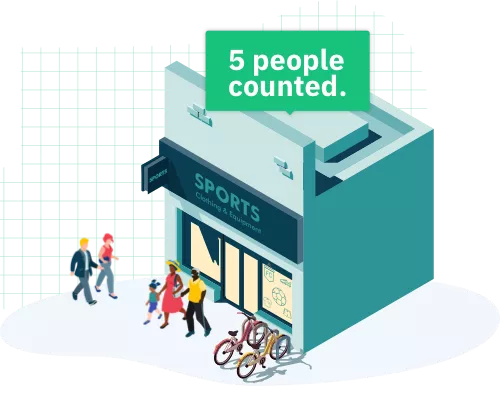
There is no configuration required for single-camera people count monitors as all the information is already available from the camera.
If you know you will be using the camera in a single-camera people count monitor when registering it - you can have the monitor automatically created for you. Find out more about registering a camera.
- In the control room select the 'Create People Count Monitor' option
- Choose 'one camera' when asked how many cameras will be used in the monitor
- Select the camera from a list of available cameras in your site
- A people count monitor will be created using the names and directions taken from the camera
- You can set up a monitor alert for your new monitor
This short video will show you how to create a single-camera people count monitor with a camera that has already been registered.