Monitors
Occupancy monitors.
If you want to know how many people are in your site, or in a particular space in your site - you will want to set up an occupancy monitor.
You can set a capacity for the monitor (this is typically the maximum number of people the space can hold) and create an occupancy alert to tell team members when a space is approaching, or has reached, its capacity.
Occupancy monitors can be used for optimising ticketing, setting staff rotas or allocating resources in real-time to the busiest areas.
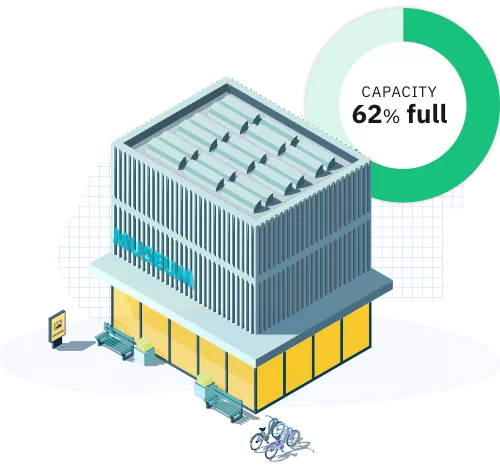
-
Give your monitor a name.
This should be descriptive of the space it is monitoring. eg: 'Shop visitors' (if it's counting occupancy of your entire shop). 'Gift shop' (If you are counting a specific space within your site).
-
Set the capacity and reset time.
Set the maximum (or optimum) capacity you want in the space being monitored. You can send alerts to team members based on occupancy in relation to this figure. The occupancy count for the monitor will reset to 0 every 24 hours. Set the time of day you would like this to be. This is typically at the end of your day or just before you open.
-
Select the cameras.
You must have a camera for every entrance/exit to the space you are monitoring. Your occupancy counts will be innacurate if people can enter/exit the space without a camera recording it.
-
Confirm the IN/OUT directions.
You will be shown a list of all cameras being used in the monitor. For each camera, confirm which direction will take people into the space being monitored. Find out more about how monitor and camera directions work. It's important this step is followed carefully to ensure your occupancy count is accurate.
-
Add a monitor alert.
If you want to alert team members when your occupancy hits certain thresholds, you can set up a monitor alert.
What is an occupancy monitor?
This short video explains how occupancy monitors work.
Setting up an occupancy monitor.
This video will guide you through the process of setting up a new occupancy monitor.