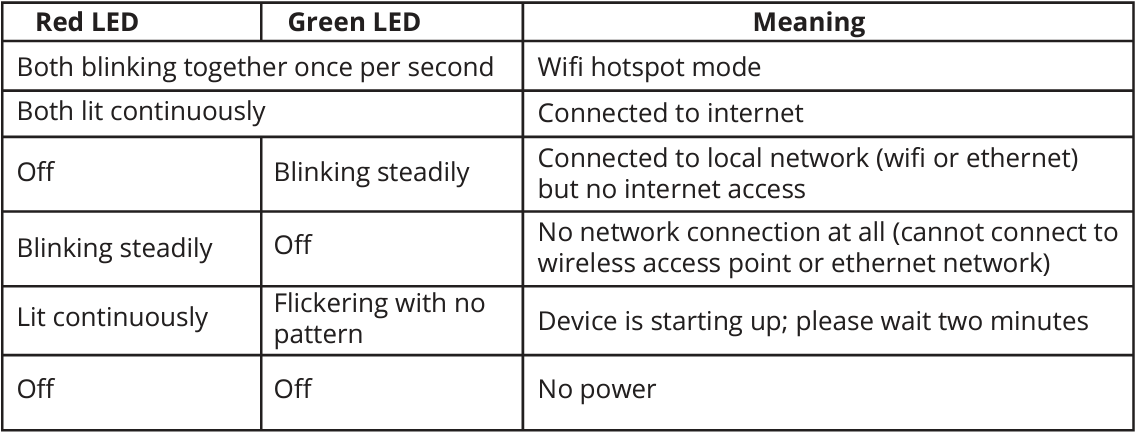The ‘Hoxton Direct’ Wi-Fi hotspot is not showing
This article will explain what to do if the Hoxton Direct Wi-Fi hot spot does not appear during the set-up process.
If you are having trouble finding the 'Hoxton Direct' hotspot please try the following steps:
Step 1. Confirm that the device is powered on - if no LEDs are visible on the side of the device, please check that the ethernet cable is securely inserted into both the Sensor and the Power Over Ethernet adaptor.
Also, check that the adaptor is inserted into a functioning wall outlet which is switched on.
Step 2. While the device is powered on push reset button with pen/pencil for a minimum of 5 seconds or until the status LEDs change pattern. Please refer to the table at the end of the article for LED status meanings.
Step 3. Wait 30 seconds for the device to reset.
Step 4. Check if the 'Hoxton Direct' Wi-Fi hotspot has appeared on the list of available networks on your computer, phone or tablet. If it has not appeared, please try a different device.
Step 5. If none of the above steps work, please contact support@hoxton.ai