Sensors and Installation Post Install Configuration Troubleshooting How do I link a Sensor to my account?
This article will explain how to link a new sensor to your account, allowing it to start counting.
Step 1. Log in to the Hoxton Control Room by entering your email address and password. If you have not yet created an account, please refer to the installation guide in your welcome email.
Step 2. You will be taken to the control room and should see a page similar to the image below. Click 'Add Sensor' on the left-hand side.
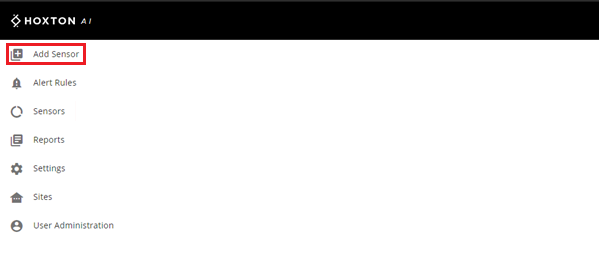
Step 3. This will bring up the 'Add New Sensor' box like below.
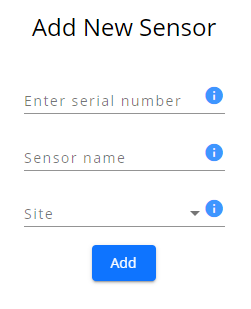
The above 3 fields need to be filled.
3a. Use the Serial Number on the back of your Sensor (white label containing 9 characters). See below image for reference.
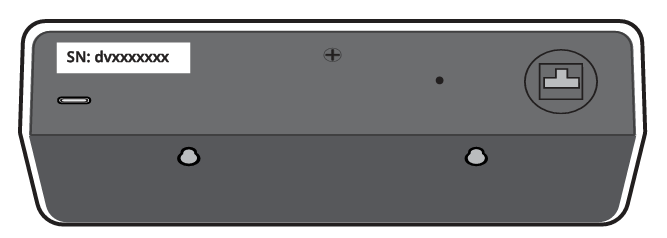
3b. For “Sensor Name” please choose something informative, e.g. "hull.store.back.door".
3c. Select “Site” from the dropdown menu where the sensor will be located. For instructions on adding a site, please click here.
Step 4. If you have additional Sensors to add, please repeat the above steps as necessary.