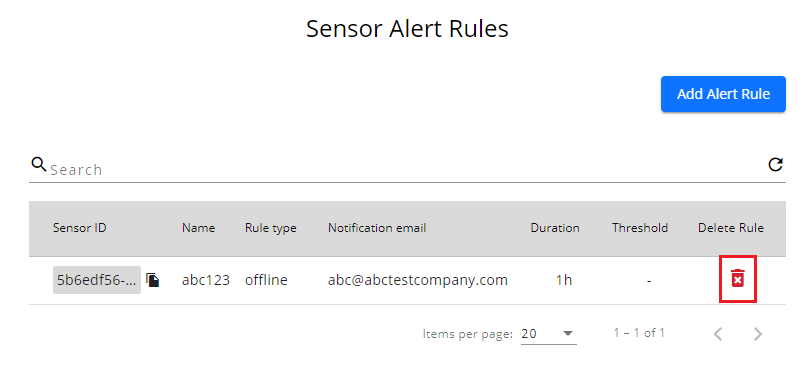How to set up an ‘Alert Rule’
This article will explain how to set up an Alert Rule so that you can receive email notifications should your Sensor go offline.
Step 1. Log in to the Hoxton Control Room by entering your email address and password. If you have not yet created an account, please refer to the installation guide in your welcome email.
Step 2. You will be taken to the main Hoxton Control Room page, like below. Click 'Alert Rules' on the left hand side,
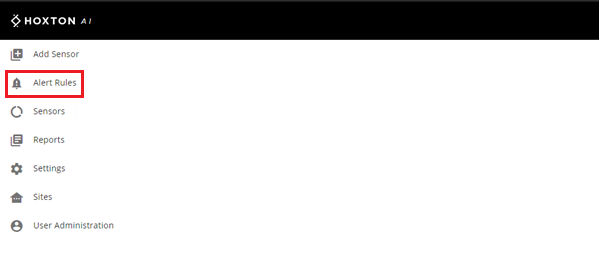
Step 3. You will open the Sensor Alert Rules page like below. Click 'Add Alert Rule'.
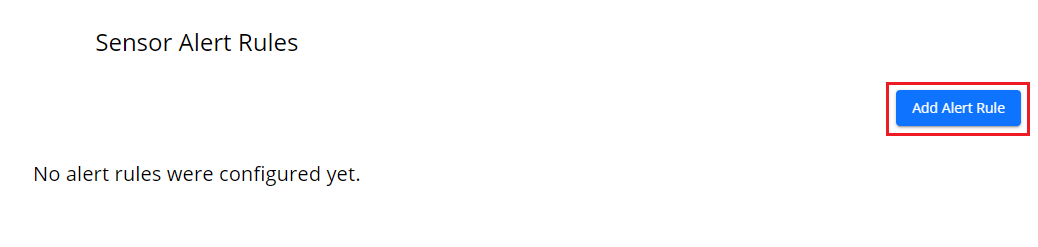
Step 4. This will bring up the New Alert Rule box like below.
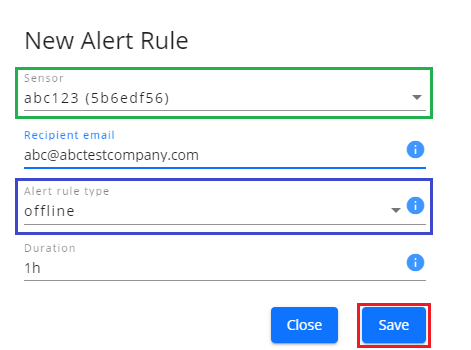
4a. Select which Sensor you wish to set an alert for in the Sensor drop down list (green box).
4b. In the 'Recipient email' box, enter the email address to which the alert should be sent.
4c.Clicking the 'Alert rule type' section allows you to choose the reason for the alert being sent (blue box)- either 'offline' or 'poor connection'.

4d.In 'Duration', enter the amount of time the Sensor will need to be offline for (or have poor connection for) before an email is sent.
4e.Press Save (red box).
In the above example, an alert email will be sent to 'abc@abctestcompany.com' when Sensor abc123 is offline for 1 hour.
Step 5. This rule should now appear in the Sensor Alert Rules page like below.
Any additional rules can be added by repeating the above steps.